Loan Repayment Guidelines
Announcement
Payment guidelines
Follow these guidelines while paying your installments
Payment Guide

ECPAY COLLECTION PARTNERS/COLLECTION CENTERS
Click this link to find the location of the partners:
Malls/Supermarkets/ Convenience Stores
- 7-Eleven
- Gaisano Grand
- NCCC Malls
- LCC Malls
- Shopwise
- Wellcome
- Prince Retail
- Fooda Supermarket
- Lee Plaza
- San Mig Food Avenue (selected outlets)
- Asenso Pinoy (Easy Day)
- Fooda Saversmart
- RD Pawnshop
- H.Lhuillier Pawnshop
- Tambunting Pawnshop (selected outlets)
- Gemmary Pawnshop
- GRJ JARO Pawnshop
- FEROCE Pawnshop
- Royal House Pawnshop
- Jewel House Pawnshop
- Owen & Son’s Pawnshop
- Dalton Pawnshop
- F.S. De Leon Pawnshops
- A.D. Sarabia Pawnshop
- CEBU Gold Pawnshop
- Tagala Pawnshop
- Cynthia De Leon Pawnshop
- CVM Pawnshop
- A.L.G. Panwshop
- Santolan Pawnshop
-
Fill-up the payment slip with the following details
- Account number
- Account name
- Amount
- Hand it over to the collection partner
- Pay the amount.
Business Centers and Other Partners
- ExpressPay
- Global Access
- Magic Appliance Center
- POS Digital
- Paper Tree (Davao Unified)
- Rang-ay Bank
- GR Bank
- Enterprise Bank
- Malayan Bank
- GateBank
- Zambank
- Bank of Floridablanca
- Guagua Rural Bank
- Rural Bank of Mabalacat
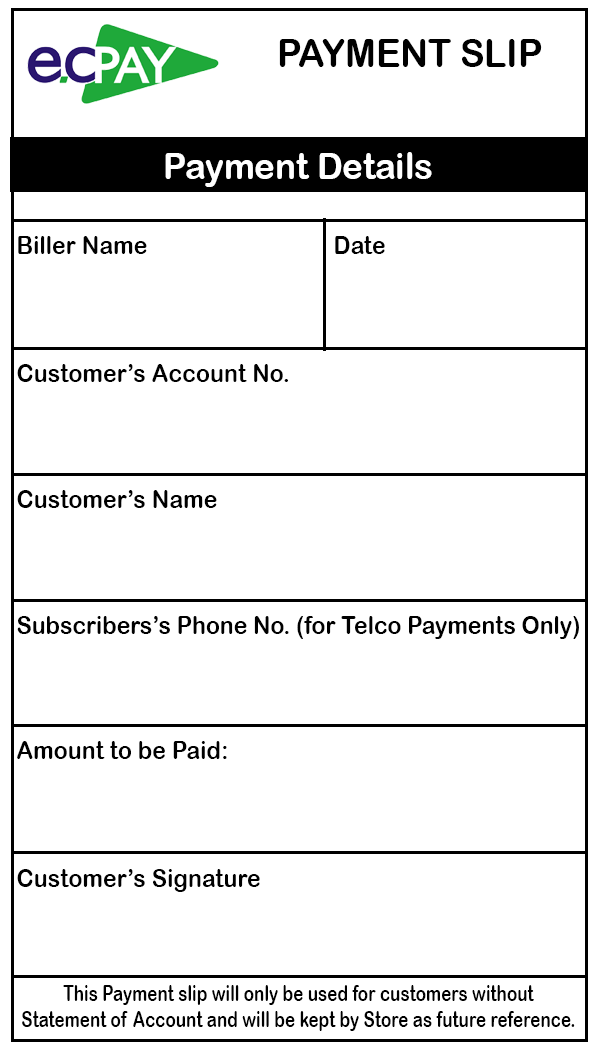
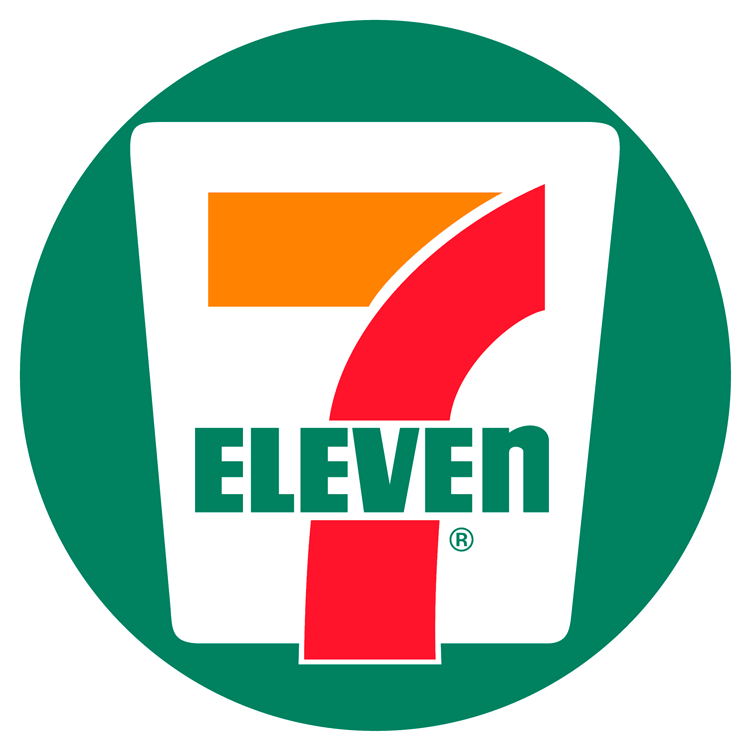
How to Pay Thru 7/11 CLIQQ Kiosk Machine:
- Go to CLIQQ Kiosk Machine
- Select Bills Payment
- Tap on Loans Category
- Locate the logo of FUNDLINE
- You may also use the search Tab in the upper right portion and type FUNDLINE
- Input the required fields (Loan Reference Number, Name & Amount)
- (Convenience fee will be added on top of the amount)
- A payment slip will be generated / printed
- Bring the barcode / payment slip to the cashier for payment
- Acknowledgement receipt will be provided once payment is successful

How to Pay Thru PayMaya App:
- Open the PayMaya app and log in to your account.
- Tap "Pay Bills" in the home screen.
- Select a biller (Fundline) that you wish to pay.
- Enter your loan reference number, account name and the amount to be paid.
- Review and confirm your payment details, then click "Pay".

How to Pay Thru GCash:
- From the GCash dashboard, tap "Pay Bills".
- Choose "Loans" on the biller category of your bill payment.
- Choose the biller (Fundline) and fill out the amount to pay and the account details (Account name and Loan Reference Number).
- Review your bills payment details before tapping "Confirm".
- Wait for the text confirmation of your transaction.

Pay through any AUB branch
- Client may visit any AUB Branch for Over-the-Counter (OTC) transactions.
- Proceed to the Virtual Teller to queue the transaction. Select "Payments" from the menu.
- Select FUNDLINE FINANCE CORPORATION from the list of billers and fill out required information.
Reference Number: (loan number assigned by Fundline)
Category: (Loan Payment)
Account Details: (Name of Borrower)
Payment Mode: (Cash or Check)
Amount:
- Once all details are complete and submitted, a transaction queue slip will be printed.
- Our AUB Teller will call the number for the payment process.
- AUB will provide the transaction receipt as a proof of payment.
Pay through the AUB Mobile App
- Clients with existing AUB Preferred Accounts and enrolled in AUB's Mobile Banking may pay through the AUB Mobile App.
- Client to log in to his Mobile Banking Account.
- Tap the Pay Bills icon.
- Select the Source Account No. then tap the Biller Institution to see the drop down.
- Select FUNDLINE FINANCE CORPORATION from the list of billers and fill out required information.
Reference Number: (loan number assigned by Fundline)
Category: (Loan Payment)
Account Details: (Name of Borrower)
Amount:
- Client will be redirected to the Confirmation Page, then click Confirm.
- AUB will provide the transaction receipt as a proof of payment.
Pay through the AUB Preferred Online Banking
- Clients with existing AUB Preferred Accounts and enrolled in AUB's Online Banking may pay through AUB's Preferred Online Banking.
- Client to log in to his Online Banking Account.
- Client to key in the 6-digit code from his Security Token or Entrust App.
- Click the Pay Bills on the side Transaction Menu.
- Select the Source Account No. then tap the Biller Institution to see the drop down.
- Select FUNDLINE FINANCE CORPORATION from the list of billers and fill out required information.
Reference Number: (loan number assigned by Fundline)
Category: (Loan Payment)
Account Details: (Name of Borrower)
Amount:
- A pop up dialogue box will appear, click OK.
- Client to key in the 6-digit code for his Security Token or Entrust App.
- AUB will provide the transaction receipt as a proof of payment.

Pay through the Hello Money App
- Clients with existing Hello Money Accounts may pay through the Hello Money App.
- Client to log in to his Hello Money Account.
- Tap the Pay Bills icon.
- Select FUNDLINE FINANCE CORPORATION from the list of billers and fill out required information.
Reference Number: (loan number assigned by Fundline)
Category: (Loan Payment)
Account Details: (Name of Borrower)
Amount:
- Client will be redirected to the Confirmation Page, then click Confirm.
- AUB will provide the transaction receipt as a proof of payment.
